Lab Solutions:
- Lab 1:
TP1.zipTP1.tar.xz - Lab 2:
TP2.zipTP2.tar.xz - Lab 3:
TP3.zipTP3.tar.xz - Lab 4:
TP4.zipTP4.tar.xz - Lab 5:
TP5.zipTP5.tar.xz
FAQ Quick Jump:
- Where can I get access to the course handouts and lab instructions ?
- I'm new to linux, how can I get started ?
- What text editor should I use to code ?
- How to write a generic
Makefile? - How to build my code without using the terminal ? (updated for codeblocks)
- How to work on my personal computer ?
- How to work remotely from home ?
- How to download my code from the school server ?
- How to document my code with
doxygen? - How to debug
segfaultsand memory leaks ? - How to debug my code ?
- Where can I find a free book to learn C++ ? (new)
Where can I get access to the course handouts and lab instructions ?
Everything is available on Laurence Pierre personal website.I'm new to linux, how can I get started ?
Here is a short article on how to use the linux terminal and the basics to work with directories and files.What text editor should I use to code ?
Please do not usegedit
for C++ projects, you will miss all modern features a decent text editor should have.
I would recommend one of those three editors:
Atom is already installed on school computers, you can launch it with the following command in a terminal:
- atom
Here is an example of what you will get for free with Atom (Tab-completion):
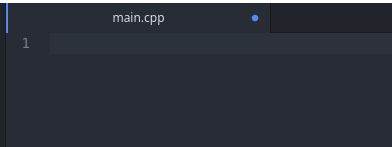
Of course if you are already using vim or emacs, you can stick with it !
How to write a generic Makefile ?
Here is a sample Makefile that should work for every exercices.
- SRC=src
- INC=include
- BIN=bin
- SRCS=$(wildcard ${SRC}/*.cpp)
- OBJS=$(patsubst ${SRC}/%.cpp, ${BIN}/%.o, ${SRCS})
- TARGET_BINARY=${BIN}/main #[replace by target_binary_name]
- CXX ?= g++ # or clang++
- CXXFLAGS += -I${INC} -std=c++14 -pedantic
- CXXFLAGS += -Wall -Wextra -Wno-unused
- all: ${TARGET_BINARY}
- ${TARGET_BINARY} : ${OBJS}
- ${CXX} $^ -o $@
- ${BIN}/%.o: ${SRC}/%.cpp
- ${CXX} ${CXXFLAGS} -c $< -o $@
- .PHONY: clean
- clean:
- rm -f ${OBJS}
- rm -f ${TARGET_BINARY}
This Makefile enables C++14
and extra warnings to help you to debug your code.
It should be placed in the root folder that contains src, include and bin (unlike the one in the first lab).
Example usage:
- make
- make clean
- CXX=clang++ make
- CXXFLAGS=-Wsign-compare make
How to build my code without using the terminal ?
Every editor should provide a way to build and run external programs.Here is how to call
make within some editors:
-
Atom:- Go to
Edit > Preferences > +Install - Search and install the following packages (and dependencies):
- build
- build-make-file
- Use F7 to choose build target (all or clean for example).
- Use F9 to build.
- Go to
-
Sublime Text:- Go to
Tools > Build Systemand tickMake. - Open the
Makefilein sublime and make it active. - Use Ctrl+b to build.
- Go to
-
Vim:- Make is a builtin feature of
vim, just use Esc:make
- Make is a builtin feature of
-
Codeblocks- Create a C++ console project:
File > New > Project > Console application- Click on
Go, selectC++, click onNext. - Choose a project title, for example
exercise1. - Carefully check
'Folder to create project in'and'Resulting filename'. - Click on
Next. - Select
GNU GCC Compilerand click onFinish.
- Import
.cppand.hfiles if any:- Rightclick on project name and use
Add files. - You can create empty files by using
File > New > Empty file.
- Rightclick on project name and use
- Add your custom
Makefileas build target:- Rightclick on project name and click on
Properties. - In
Project settingsunder theMakefileentry, tick'This is a custom Makefile'. - In
Build targets, click onAdd, enter'all'and clickOk. -
Delete the
DebugandReleasebuild targets. - Modify the
'Type'entry of your new target toConsole application. - Modify the
'Output filename'entry of your new target to the name of the output executable given by yourMakefile(bin/ex1_datefor the first exercice of first lab). -
Finally click on
Okto close theProject properties. - Execute the program by using a terminal.
- Rightclick on project name and click on
- Modify the
Makefile:- Rename the
cleanrule tocleanall.
- Rename the
- Create a C++ console project:
How to work on my personal computer ?
The only dependencies for the labs aremake and a C++ compiler (gcc or clang).
You need root access on your machine to be able to install them.
- Mac OS X:
You need to install
Xcodeand thecommand line tools, see this link. - Linux (ubuntu, arch, debian, centos, ...):
If apt-get is not available, use the package manager offered by your operating system.
- sudo apt-get update
- sudo apt-get install make g++ clang
- Windows 10:
You need to install
WSL(Windows Linux Subsystem), this will require~700MBof free space.- First fully update your Windows 10.
- Got to the
Microsoft Storeand search forUbuntu 18.04 LTS. - Install it.
- Open the
Windows Powershellwith administrative rights.
To open it as administrator look for it with the search bar and then use Ctrl + Shift + Left Click.
Once launched, enter his command to enable the linux subsystem:- Enable-WindowsOptionalFeature -Online -FeatureName Microsoft-Windows-Subsystem-Linux
- If the command fails, this means you did not run the
powershellas administrator. - You will be prompted to reboot, juste type Y to reboot.
- Launch
Ubuntu 18.04 LTS, you will have to choose aloginand apassword. - You will get access to a linux terminal.
- Fully upgrade the linux subsystem and install what we need with the following commands:
- sudo apt-get update
- sudo apt-get full-upgrade
- sudo apt-get install make g++ clang
- From here you can use
sshandscpto get your code from the school server. - Create a shortcut to your linux home folder:
- Navigate to
C:\Users\[windows username]\AppData\Local\Packages\ CanonicalGroupLimited.Ubuntu18.04onWindows_[...]\LocalState\rootfs\home - Right click on the folder named as the linux login you just chose and send it to your
Desktop(this will create a shortcut to your linux home folder on your Windows desktop).
- Navigate to
- Open you project folder in your favourite text editor for
Windows(Atomfor example) by using this shortcut. - Use
makeand execute binaries in the linux terminal.
- g++ --version
- clang++ --version
- make --version
How to work remotely from home ?
You can access the school servermandelbrot
from anywhere by using the ssh protocol.
- If using Windows, install an use a GUI ssh client
(for example
PuTTY). - Connect to the server
mandelbrot.e.ujf-grenoble.frwith your usual logins.
- ssh -X username@mandelbrot.e.ujf-grenoble.fr
-X option will grant you a GUI environment on the remote server, this means that
you will be able to launch graphical applications as if you were using the
computer locally.
Update:
Atom does not work on mandelbrot, you can only use
gedit, emacs and vim (and it is really slow).
How to download my code from the school server ?
You usescp (secure copy protocol) or sftp (ssh file transfer protocol) from and to the school server.
- If using Windows, install and use a GUI
sftpclient (for exampleFileZilla). - Connect to
mandelbrot.e.ujf-grenoble.frwith your usual logins.
~/Documents/CPP/TP1 (on the school server) and you want to get a copy on your personal computer,
just execute this command on your machine:
- scp -r username@mandelbrot.e.ujf-grenoble.fr:~/Documents/CPP/TP1 .
How to document my code with doxygen ?
- In your project folder (where you have the
srcandincludefolders for example), create adocsfolder, aREADME.mdfile and aDoxyfilewith the following commands:Your folder should now contain:- mkdir docs
- touch README.md
- doxygen -g
bin docs Doxyfile include Makefile README.md src - Modify the
Doxyfilewith your favorite text editor and edit the following variables:PROJECT_NAME: Project namePROJECT_BRIEF: Project descriptionOUTPUT_DIRECTORY:./docsINPUT:./README.md ./src ./includeUSE_MDFILE_AS_MAINPAGE:./README.mdEXTRACT_PRIVATE:YES
- Add the following rules to your
Makefile:Those rules are doing the following:- DOCS=docs
- doc:
- doxygen
- html: doc
- $(BROWSER) ${DOCS}/html/index.html
- pdf: doc
- $(MAKE) -C ${DOCS}/latex
- evince ${DOCS}/latex/refman.pdf
make docwill build the documentation usingdoxygenand compile the generated latex files.make htmlwill open your documentation in your browser.make pdfwill open your documentation with a pdf viewer.
- Try it, you should get a basic documentation with the title of your project.
- Add
doxygencomments in your code as documented here.
You can put doxygen documentation in both your headers and your source code files. -
The main page of your documentation is determined by the
markdown
file
README.md.
Here is a sampleREADME.mdfor the first exercice of lab 2:- Daily trip price calculator {#mainpage}
- ===========================
- About
- -----
- This amazing program computes the average price of a trip spanning
- between two user given dates.
- Build
- -----
- You will need a C++14 compatible compiler.
- To build this code you just need to do the following:
- mkdir bin
- make -jN
- where N is the number of available processes.
- Documentation
- -------------
- To build this documentation you can use the following commands:
- * `make doc`: will build the documentation.
- * `make html`: open the `html` documentation in your browser.
- * `make pdf`: open the `pdf` documentation using `evince`.
- Program usage
- -------------
- `./bin/ex1_trip [sday] [smonth] [syear] [eday] [emonth] [eyear]`
- Quick documentation overview:
- -----------------------------
- Here are the two main classes used by this project:
- 1. #Date ([date.h](@ref date.h) and [date.cpp](@ref date.cpp)):
- Implementation of basic dates functionalities
- 2. #Trip ([trip.h](@ref trip.h) and [trip.cpp](@ref trip.cpp)):
- Implementation of trips.
- Some utility function are hidden in [utils.h](@ref utils.h)
- and [utils.cpp](@ref utils.cpp).
- The main function is hidden in [main.cpp](@ref main.cpp).
How to debug segfaults and memory leaks ?
On linux you can use valgrind:
- Add the debug flag
-gto yourCXXFLAGSvariable in yourMakefile. - Recompile your whole project (clean and build):
- make clean && make
- Launch your programm with
valgrind- valgrind [binary] [args]
How to debug my code ?
On linux you can usegdb:
- Add the debug flag
-gto yourCXXFLAGSvariable in yourMakefile. - Recompile your whole project (clean and build):
- make clean && make
- Debug your programm with
gdb- gdb -tui --args [binary] [args]
- Type
runto execute your program.